How to Add a New Passkey to Your Grineo Account on a New Device?
Got a new device and need to transfer your Grineo account? We’ve got you covered! Follow these simple steps to add a new passkey and access Grineo on your new device.
Let’s get started!
Step 1: Download the App on Your New Device
Download the Grineo app from the App Store or Google Play on your new device. Sign in using the email address linked to your Grineo account, and tap Next.
You’ll see a suggestion to recover your account. Tap Recover your account, and a QR code will appear. You can tap the QR code to enlarge it.
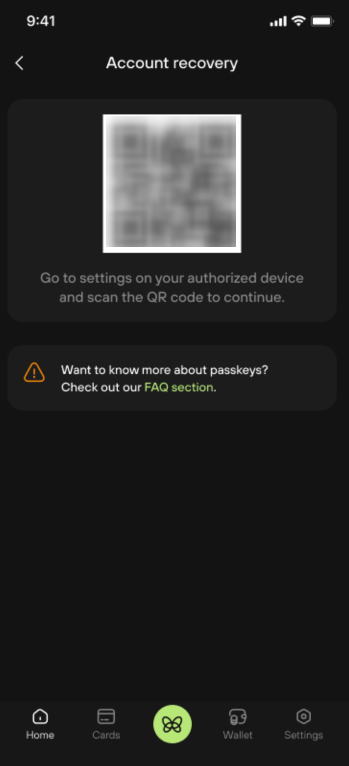
Note: Crypto withdrawal operations will be temporarily blocked for 24 hours after adding a new passkey. However, this does not affect your card usage. You can still make payments and withdraw cash from your card as usual!
Step 2: Use Your Old Device
On your old device, open the Grineo app and go to Settings. Tap Passkey Control, then select Add New Passkey. Your camera will open automatically.
Step 3: Scan the QR Code
Using your old device’s camera, scan the QR code displayed on your new device. Once the scan is successful, you’ll see a confirmation message.
Tip: If you see an error saying you’ve made too many requests, don’t worry! Just wait for 10 minutes and try again.
Step 4: Finish on Your New Device
On your new device, tap Next in the passkey recovery window. Tap Continue to save the passkey, and then tap Done.
Set a PIN code for your Grineo account on your new device. Confirm your PIN code by entering it again.
Congratulations!
You’ve successfully added a new passkey! You can now use Grineo on both your old and new devices.
Contact Us
If you have any questions or need assistance, feel free to reach out via our in-app chat or email us at support@grineopay.com.





